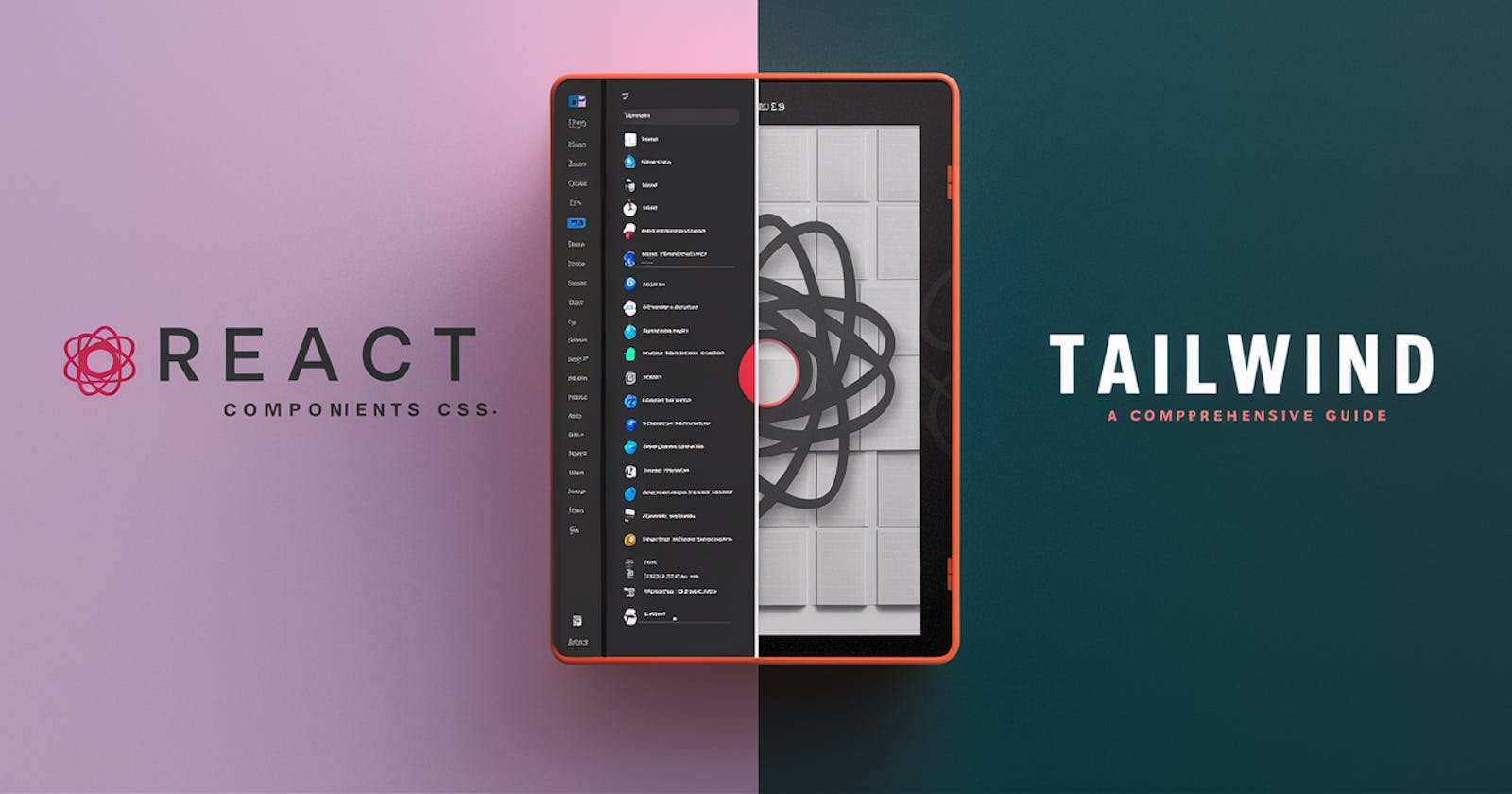Introduction
React.js has revolutionized the way we build user interfaces, offering a component-based architecture that promotes reusability and maintainability. However, styling React components has traditionally been a bit cumbersome. Enter Tailwind CSS – a utility-first CSS framework that streamlines the styling process, making it easier and more efficient.
In this article, we'll delve into the fundamentals of React components, exploring how to pass props and handle them effectively. Additionally, we'll demonstrate how to integrate Tailwind CSS into a React project using Vite, a modern build tool. We'll also showcase a practical example using a Card component sourced from DevUI, styled with Tailwind CSS.
Understanding React Components and Props
React components are the building blocks of a React application, encapsulating a piece of UI and its behavior into reusable and independent units. Props (short for properties) allow us to pass data from parent to child components, enabling dynamic rendering and customization.
In the provided code snippet, we have two React components: App and Card. The App component serves as the entry point of our application, rendering a title and two instances of the Card component. Props such as userName and btnText are passed to the Card component to customize its content.
// App.jsx
import Card from "./components/Card";
function App() {
return (
<>
<h1>Tailwind test</h1>
<Card userName="Shivam" btnText="Click Me" />
<Card userName="John" />
</>
);
}
// Card.jsx
function Card({ userName, btnText = "Visit Me" }) {
return (
<>
<div className="relative h-[400px] w-[300px] rounded-md mb-4">
<img
src="https://images.unsplash.com/photo-1546961329-78bef0414d7c?ixlib=rb-4.0.3&ixid=MnwxMjA3fDB8MHxzZWFyY2h8MTB8fHVzZXJ8ZW58MHx8MHx8&auto=format&fit=crop&w=800&q=60"
alt="AirMax Pro"
className="z-0 h-full w-full rounded-md object-cover"
/>
<div className="absolute inset-0 bg-gradient-to-t from-gray-900 to-transparent"></div>
<div className="absolute bottom-4 left-4 text-left">
<h1 className="text-lg font-semibold text-white">{userName}</h1>
<p className="mt-2 text-sm text-gray-300">
Lorem ipsum dolor sit amet consectetur adipisicing elit. Excepturi,
debitis?
</p>
<button className="mt-2 inline-flex cursor-pointer items-center text-sm font-semibold text-white">
{btnText} →
</button>
</div>
</div>
</>
);
}
Integrating Tailwind CSS with Vite
Tailwind CSS offers a unique approach to styling by providing utility classes that directly apply styles to elements. Integrating Tailwind CSS into a React project is straightforward, especially with modern build tools like Vite.
To add Tailwind CSS to a Vite project, follow these steps:
- Install Tailwind CSS and its dependencies using npm or yarn:
npm install -D tailwindcss postcss autoprefixer
npx tailwindcss init -p
- Import Tailwind CSS styles into your project's main stylesheet (e.g.,
App.css):
/* App.css */
@tailwind base;
@tailwind components;
@tailwind utilities;
Configure your template paths
Add the paths to all of your template files in your
tailwind.config.js
/** @type {import('tailwindcss').Config} */
export default {
content: [
"./index.html",
"./src/**/*.{js,ts,jsx,tsx}",
],
theme: {
extend: {},
},
plugins: [],
}
With these configurations in place, you can now utilize Tailwind CSS utility classes within your React components.
Exploring the Card Component
The Card component in our example showcases how Tailwind CSS can be used to style UI elements efficiently. Let's break down its structure:
Image: Displays an image with responsive styling using Tailwind CSS classes like
object-cover.Overlay: Utilizes absolute positioning and a gradient background to create an overlay effect.
Content: Positioned at the bottom-left corner, containing user-specific data such as name and description.
Button: A customizable button with inline styling based on passed props.
Conclusion
In this article, we've covered the basics of React components and props, demonstrating their usage through practical examples. Additionally, we've explored how to integrate Tailwind CSS into a React project using Vite, and showcased its utility in styling a Card component sourced from DevUI.
By mastering React components and leveraging the power of Tailwind CSS, developers can build responsive and visually appealing user interfaces with ease. Experiment with these concepts in your own projects to unleash the full potential of React development.